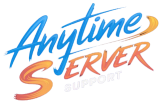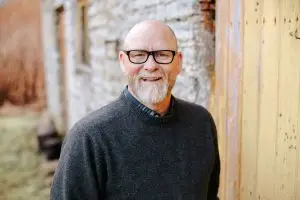Search Engine Optimization (SEO) is essential for growing your website traffic. Whether you’re running a blog, business site, or online store, adding SEO tools to your WordPress theme can help improve your rankings, visibility, and click-through rate.
This guide walks you through the process of installing and configuring SEO tools on your WordPress theme — no coding required!
✅ Step 1: Choose an SEO Plugin
The easiest way to integrate SEO into any WordPress theme is by using a plugin. Here are the top options:
- Yoast SEO (most popular, feature-rich)
- All in One SEO (AIOSEO)
- Rank Math SEO (lightweight, modern)
- SEOPress (great free & pro features)
We’ll use Yoast SEO for this guide, but steps are similar for others.
📦 Step 2: Install the SEO Plugin
- Go to your WordPress Dashboard
- Navigate to Plugins → Add New
- In the search bar, type Yoast SEO
- Click Install Now and then Activate
⚙️ Step 3: Run the SEO Configuration Wizard
Once activated:
- Go to SEO → General
- Click the Configuration Wizard tab
- Follow the on-screen steps:
- Site type (blog, store, portfolio, etc.)
- Company or person info
- Social media profiles
- Post types to include in search results
- Multiple authors or single
- Google Search Console integration
🧠 Step 4: Optimize Your Content with SEO Analysis
Now, when editing a page or post, you’ll see the Yoast SEO panel below the editor.
Key features:
- Focus Keyphrase: Add the main keyword you want the page to rank for.
- SEO Analysis: Real-time suggestions on content optimization.
- Readability Check: Tips to improve user experience.
- Snippet Preview: Customize how your page appears in search results.
✅ Make your SEO lights green for best performance.
🗺️ Step 5: Submit Sitemap to Google Search Console
- Go to SEO → General → Features
- Ensure XML Sitemaps are enabled
- Click the “See the XML sitemap” link
Now, copy your sitemap URL — usually:
arduino
https://yourdomain.com/sitemap_index.xml
Then:
- Visit Google Search Console
- Add your website (if not already)
- Submit the sitemap link
This helps Google crawl your site faster and more accurately.
🌐 Step 6: Optimize Titles and Meta Tags
Go to SEO → Search Appearance and set:
- Title templates for posts, pages, products
- Meta descriptions (optional but good for click-throughs)
- Schema.org settings for rich results
These affect how your content appears in search results.
🔧 Step 7: Additional SEO Features
- Breadcrumbs: Enable under SEO → Search Appearance → Breadcrumbs
- Helps with internal linking and SERP appearance
- Social Media Metadata: Configure under SEO → Social
- Adds OG tags for Facebook and Twitter Cards
- Robots.txt and .htaccess Editing: Under Tools if advanced settings are needed
🔄 Optional: Install Additional SEO Tools
These can work alongside Yoast or your chosen plugin:
- Google Site Kit: Connect Google Analytics, Search Console, AdSense
- Schema Pro: Add advanced structured data
- Broken Link Checker: Find and fix dead links
- Redirection: Manage 301 redirects easily
🏁 Final Thoughts
Adding an SEO plugin to your WordPress theme is the first step toward better search engine visibility. With tools like Yoast or Rank Math, you can optimize your content, control how your site appears on Google, and improve your ranking over time — all without touching code.
Stay consistent with content updates, monitor your analytics, and keep optimizing. SEO is a marathon, not a sprint!
For any custom support need for your server , please contact
📧 Email: support@anytimeserver.support
🌐 Website: https://anytimeserver.support